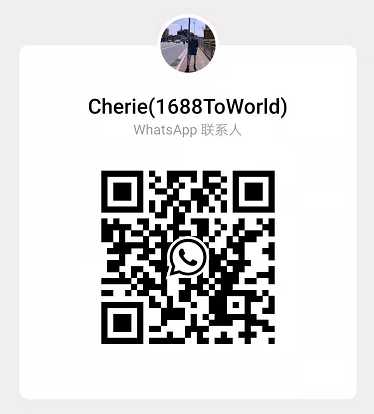This article is from Shopify, and was republished and shared through Elksourcing with the permission of Shopify.
Original link:https://www.shopify.com/blog/analyzing-shopify-reports

You have a lot of questions about your business, your customers and your marketing efforts.
Fortunately, answers to many of those questions are in your Shopify reports and analytics.
Reporting vs. analysis
It’s the end of the day (or week, or month) so you open up your analytics tool and jot down some key metrics. “Traffic is up 2% week over week. Nice!” You pat yourself on the back, maybe do a little dance in your chair.
That’s data reporting. Up is good, down is bad.
You have to think of data and analytics the way you think of an iceberg. Sure, you can see a few shiny metrics above the water, but there’s so much hiding just below the surface.
Analysis is the process of diving below the surface and uncovering meaningful insights about your business. So instead of just getting the “what” from basic ecommerce metrics, you start exploring the “why” and “so what”.
Analytics are a lot more complex than “up is good, down is bad”. But that added complexity of looking below the surface can be overwhelming, whether you’re using Google Analytics or Shopify analytics.
Still, we must persist because below the surface, you’ll find:
- The answers to meaningful business questions (and new questions to ask, too).
- Problem areas you aren’t aware of that are costing you money.
- Quick wins and fixes to improve your user experience (UX) and conversion rate.
Asking the right questions of your data
So, we all want those insights hidden below the surface. The question becomes: how do you get below the surface? By asking meaningful questions about your store.
If you open up your analytics, you’re going to be staring down a lot of data. That kind of volume gets overwhelming quickly. To focus your efforts, it helps to have a list of questions that you want answered.




That way, you’re not clicking around waiting for insights to pop out at you. (This doesn’t happen, though it would be nice.) You need a purpose.
So, what’s a good question, then? Good question.
When you think you’ve got a good question, ask yourself: “What am I going to change based on the answer to this question?” If the answer is nothing, it’s not a good question.
Try to come up with an “if this, then that” scenario for each question. If the answer is yes, then this. If the answer is no, then this.
Here’s a simple process for coming up with meaningful questions to ask of your data:
- Walk through your site looking for problem areas. Basically, you’re trying to break your store, to find something that’s not working as expected.
- Write down the problem areas, concerns, questions, etc. that you identify during the walkthrough.
- Turn to your analytics to confirm the problem areas and concerns, and answer the questions.
For step one, it helps to have a structured walkthrough process. For example, set a few important factors ahead of time to eliminate your subjective opinion and biases:
- Friction: is anything difficult? How can you make it easier? Is anything preventing your visitors from buying?
- Distraction: is anything distracting your visitors from taking your most wanted action, whatever that might be? For example, adding a product to cart or checking out.
- Motivation: what’s adding to or subtracting from the motivation of the visitor? Are they motivated enough to complete your most wanted action?
- Relevancy: is everything on the page relevant? Is there anything that’s irrelevant or unimportant? Is everything on the page working in favor of the most wanted action?
- Clarity: is the value of the product or service clear? Is the next step clear? Is the most wanted action clear? Is anything confusing?
After the walkthrough, you’ll undoubtedly have a big list of meaningful questions to ask of your data.
One thing to note, though. There’s this old saying in statistics, inspired by Ronald H. Coase, “Torture data long enough and it’ll confess to anything.”
If you go looking for a specific answer, you’ll find it. Eliminating cognitive biases during analytics analysis is actually quite difficult, but try to put emphasis on your questions, not your presumed answers.
What’s a good X?
What’s a good amount of monthly traffic? What’s a good conversion rate? What’s a good average order value? What’s a good…?
There’s no real answer to these questions. There are, of course, industry benchmarks and averages that you can turn to, but they are often more interesting than actionable.
For example, what will you change about your business knowing that the average store in your industry gets 100,000 visitors per month?
If you have fewer than 100,000 visitors per month, maybe you’ll vow to increase your monthly traffic. But aren’t we always trying to increase traffic? If you have more than 100,000 visitors per month, will you forget all about increasing traffic?
A good amount of monthly traffic is more traffic than you had last month. The same is true of every other metric you’re tracking.
It’s all about what’s good for you and your store.
Start where the value is
If you’re wondering where to start your walkthrough because you don’t have time to run through the entire store right now, start where the biggest opportunities are. That boils down to three categories:
- High volume, low value pages. These are pages that get a lot of traffic, but aren’t bringing in much revenue. So, for example, this might be an old blog post.
- Low volume, high value pages. These are pages that get a smaller amount of traffic, but that traffic is higher quality and more likely to convert. For example, your checkout page.
- Your funnel. Break your purchase funnel down into definitive steps. For example: the homepage is step one, the collection page is step two, the product page is step three, the cart is step four, and the checkout is step five. Linear funnels are on their way out, so you can likely think of multiple routes your visitors will take to purchase.
Funnels are particularly interesting. If you gather data for each step of the funnel, you can pinpoint exactly where your funnel is “leaking”. That is, where people are falling off most frequently. For example:
- 100 people make it to a collection page.
- 50 people make it to a product page.
- 40 people add a product to their cart.
You can see from this (super basic) funnel example that the biggest leak is on your collection page because you lose 50% of visitors there. So, that’s a good place to start digging around for questions, which you will use to analyze your data later.
Note that the further down the funnel you go, the smaller the necessary impact. For example:
- 100 people make it to a collection page.
- 50 people make it to a product page.
- 40 people add a product to their cart.
- 20 people click checkout.
- 4 people complete the checkout.
In this example, imagine increasing four completed checkouts to six. That’s a 50% increase very close to your bottom line. Now imagine increasing 50 people making it to a product page to 52. Much smaller impact because it’s higher up the funnel.
That’s why perfecting the bottom of your funnel can be so valuable.
Analyzing 3 core Shopify report categories
You’ll find both analytics dashboards and full analytics reports in Shopify:




Different reports are available to you depending on your Shopify plan. Everyone has access to the Overview dashboard and the Finances reports. If you’re on the Shopify plan or above, you also have access to three other report categories: acquisition, behavior, and marketing.
1. Acquisition reports
Acquisition reports focus on visitors to your website. A couple important things to note:
- The number of visits and visitors are based on cookies, one that identifies the device (visitor) and one that identifies the length of the visit. So, to be clear, one visitor can generate multiple visits.
- A visit automatically ends after 30 minutes of no activity or at midnight UTC.
Visits over time
You’ll find this report under “Acquisition” in the “Reports” overview:




Visits over time shows you the number of visitors and sessions during the specified time period:




You’ll notice the bar graph visualization above the data table for easier interpretation.
You can click the data table’s column headers to sort ascending or descending. So, for example, you could bring the days with the most visitors to the top of the data table or simply order the days in chronological order.
Note that you can dig deeper beyond the default time period:




Compare the last 30 days to the 30 days prior. Compare Q3 this year with Q3 last year. The more you slice and dice your data, the more you dig, the more you will undercover.
It’s also important to prioritize trends. Data will fluctuate. The last week often matters much less than the how that week compares to the eight previous weeks. Don’t look for minor fluctuations, look for trends that are developing.
Visitors by referrer
You’ll find this report under “Acquisition” in the “Reports” overview as well.
Visitors by referrer shows you the number of visitors and sessions referred by source:




In this case, Google search is the most popular referral source. Google has referred 574 visitors to this store, who have generated 604 sessions.
Note that referral source is broken out by referral name. You can use the column header sorting to end up with something like this:




Now it’s easier to see that Facebook is the top social referral source, for example.
This report adds another layer to the simple visits over time report. Not only do you know who is visiting your site and how often, but you know where they’re coming from as well.
This is important for deciding where to invest your marketing time and money. You’re a busy entrepreneur who can’t be everywhere at once. Pay attention to what’s paying off and double down. Or, better yet, experiment with a new referral source and track how effectively it referred traffic to your site during the experiment period.
Be sure to note the difference between visitors and sessions. If the number of visitors from a referral source is high and the number of sessions from the same referral source is on par, it’s not inherently bad, but it may indicate lower traffic quality or engagement.
Visitors by location
You’ll find this report under “Acquisition” in the “Reports” overview as well.
Visitors by location shows you the number of visitors and sessions from various countries:




Not only is it interesting to know which countries people are accessing your store from, but geographic information can be quite insightful, too.
For example, let’s say you’re running Facebook ads to your most popular product’s page. Now you know exactly where to target your ads:




Or perhaps you’ll break up the ad campaigns by country to see which refers the most traffic to your store. You might even put some ad spend on a country that looks promising, like the Philippines, which generated only 5 visitors, but 11 sessions.
You can also use geographic information to inform things like spelling and grammar, cultural references, and imagery (skin tones, faces, etc.) Go a step further and let it inform your shipping and pricing.
2. Behavior reports
Behavior reports focus on the actions your visitors take. A couple important things to note:
- The website cart analysis report also falls under this category, but is only available to those on the Shopify plan or higher.
- Half of these reports require that you use a theme with a search bar. If you don’t, two of the following four reports will not have any data to display.
Top online store searches
You’ll find this report under “Behavior” in the “Reports” overview:




Top online store searches shows you the search terms your visitors use to find what they’re looking for on your site:




“Original Query” shows you the exact keyword visitors searched for on your store. “Total searches” shows you how many times that specific keyword was searched.
There are a few different insights you can pull out of this report:
- Voice of customer: this is how your customers think of and describe the products you sell. Incorporate the queries in your product titles, product descriptions, value propositions, collection names, etc.
- Product popularity: presumably, search frequency will correlate somewhat with product popularity. Look at this report over a longer period of time to spot products that might be gaining/losing popularity.
- UX confusion: if a visitor is searching for something, it may be an indication that they are having trouble finding it on their own. (Though, to be fair, some visitors will just prefer using a search bar.) Consider whether your navigation is clear and easy to use. You might, for example, notice an increase in search volume if your product quantity has grown quickly without a revamp of the navigation UX.
Top online store searches with no results
You’ll find this report under “Behavior” in the “Reports” overview as well.
Top online store searches with no results shows you popular search terms that return no results:




You’ll notice the “Returned results is No” filter has been activated. This is a perfect example of report segmentation because the only difference between this report and the previous search query report is that filter. Yet you’ve uncovered a whole new set of insights.
When your visitors search for something, you can assume there is a certain level of buying intent. When no results are returned, it’s a total disappointment. So here’s how you can use this report to reduce that disappointment:
- Product demand. If people are searching for keywords that aren’t relevant to your products or store, why might that be? Perhaps you’re targeting the wrong keywords or ad demographics. If people are searching for relevant keywords, but those keywords don’t match any of your products, consider creating supply to meet the demand.
- Product labeling. As discussed above, use these queries in your relevant product titles, descriptions, etc. so that results are returned for the popular keywords.
- Product hierarchy. If you have a relevant product to match the popular query, but no results are being returned, move the product up the visual hierarchy. Chances are, it’s buried, something is distracting from it or it’s being missed by visitors. Make it more prominent!
Visitors by landing page
You’ll find this report under “Behavior” in the “Reports” overview as well.
Visitors by landing page shows you the pages visitors first arrive to your store on:




In the example above, the blog is bringing in the most traffic followed by product pages and the homepage. You might decide, based on this data, that you should double down on blogging efforts because it’s working to bring visitors to your site. Or you might note that your Pinterest ads to your product pages are working well.
Of course, you’ll also uncover what’s not working well.
Be sure to compare current performance (the last seven to 30 days) with long-term performance. Is a new landing page up and coming? Has a previously successful landing page fallen off your radar?
This can help you decide where to spend your landing page optimization time and effort. If a landing page performed well in the past, but doesn’t anymore, there’s likely friction on the page. If a landing page performed ok in the past, but is booming now, prioritize it during your walkthrough.
This is especially useful if you’re running dedicated landing page tests, like for Black Friday Cyber Monday, for example. You can sort by the “Landing page type” column header and see which BFCM landing page performs the best (e.g. variation A vs. variation B or men’s clothing vs. women’s clothing).
Visitors by device
You’ll find this report under “Behavior” in the “Reports” overview as well.
Visitors by device shows you the device types being used to access your store:




Why does this matter? It might seem, at first glance, that this report is filled with “nice to know” data, but it’s actually quite an actionable report. Here’s how:
- Ad targeting. Most major ad platforms will ask whether you’d like to create desktop ads, mobile ads or both. This report will help inform that decision. Using the data above, mobile ads and desktop ads seem fairly even, both appearing to be a solid choice.
- UX differs. A good mobile UX looks and feels very different than a good desktop UX. That’s something a lot of people neglect. Responsive design is a step in the right direction, but you need to go a step further. With mobile, you need to think about things like button size, keyboard style, swiping, tapping, etc. A navigation that’s intuitive on desktop might be infuriating on mobile. This report will help you flag potential UX issues on desktop and mobile.
- Separate testing. Because desktop and mobile are so different, it’s important to test and experiment with them separately. Having a report broken out by device type will make that much easier.
3. Marketing reports
Marketing reports focus on the effectiveness of your marketing campaigns. A couple important things to note:
- Four other reports also fall under this category, but they’re only available to those on the Shopify plan or higher.
- Marketing reports summarize data from all Online Store channel orders.
Visitors by marketing campaign
You’ll find this report under “Marketing” in the “Reports” overview:




Visitors by marketing campaign shows you the number of visitors generated by a UTM marketing campaign:




If you’re unfamiliar with UTM campaigns, this is a great guide to get you started. Here are the basics:
- UTM parameters are small pieces of information that can be added to links so that you have a more holistic view of your marketing efforts.
- You’ll see three parameters most often:
- Source (utm_source): This is generally used to define the site the link is placed on. For example, utm_source=shopify or utm_source=newsletter.
- Medium (utm_medium): This is generally used to define the marketing effort. For example, utm_medium=paid.
- Campaign (utm_campaign): This is generally used to define the specific campaign you’re running. For example, utm_campaign=bfcm or utm_campaign=summer17.
In the end, your UTM campaign link might look something like this:
www.yoursite.com?utm_source=shopify&utm_medium=paid&utm_campaign=bfcm
Now, when you open up the visitors by marketing campaign report, you can pull that UTM parameter information. You now have a comprehensive understanding of how your marketing efforts, from your newsletter to your paid campaigns, are performing.
Note that UTM parameters are automatically applied by Integrated Marketing Apps.
Understanding columns and filters
As you can see, there’s a lot of useful data within Shopify analytics. Your list of problem areas or areas to explore during your site walkthrough is probably pretty long already.
But we still haven’t even scratched the surface. There’s still a ton of insight hiding below the proverbial water.
How do you dive into that data? Through segmentation.
Segmentation is a scary word, but it’s really quite straightforward. Let’s say you have a pack of Smarties. Do you ever separate the Smarties out by color? That’s segmentation.
With Shopify analytics, you have two options: filters and columns.
Filters allow you to isolate a specific portion of the report’s data (e.g. only the red Smarties). There are three key components of filters:
- Name: identifies the filter and corresponds with a column. For example, “Device type” or “City”.
- Operator: this is where you’ll select “is” (meaning “equal to”) or “is not”.
- Values: identifies the specific words or numbers you want to filter based on. For example, “Mobile” or “Toronto”.
To the top left of your data tables, you’ll find a “Manage filters” button, which will open a popup:




You can add and remove a variety of filters from categories like device, landing page, location, marketing campaign, referrer, returned results, etc.
Note that some reports will offer you unique filtering options, like the search bar reports:




You can add multiple filters as well. The more you slice and dice your data using filters, the more likely it is that you’ll find those below the surface insights.
Columns allow you to show more data than is displayed by default. You’re essentially adding and removing the column headers we’ve been using to sort the data tables.
Simply click the “Edit columns” button to trigger a dropdown, where you’ll see all of the available columns:




You can add and remove a variety of columns from categories like device, landing page, location, marketing campaign, referrer, time, visits, etc.
Note that some reports will offer you unique column options as well, like the search bar reports:




So, let’s see this stuff in action, shall we?
Remember the visitors by location report? We can use filters and columns to segment the data and dive deeper into the insights:




Now you’re looking at cities in the United States (filter) that have generated visitors, cart additions (column) and checkouts (column).
Note that it’s always a good idea to measure close to the money. So, for example, checkouts is a stronger indicator of success than visitors.
Remember the visitors by landing page report? It’s the perfect report to show you why bottom of the funnel metrics like checkouts are more insightful than top of the funnel metrics like visitors:




All I’ve done here is add a “Checkouts” column and the insights have changed drastically. When we were only looking at sessions, we figured we should focus on writing more blogs since it generated the most visitors.
Now we know that blog articles generate visitors, but not a lot of sales. How can we improve the conversion rate from the blog, then? Let’s add that to our walkthrough list.
More visitors are nice, but more money is the goal. Low quality traffic that won’t convert is a waste of marketing time and money.
Ok, one more. Remember the visitors by device report? Here it is now with some new filters and columns:




I’ve added two filters, one to isolate mobile and one to isolate visitors using iOS. So the data table is showing me information exclusively about mobile iOS users.
I’ve also added three new columns, one to tell us the version of iOS, one to tell us how long the average session duration is and one to tell us the number of checkouts.
This report is useful for a couple reasons:
- It will surprise you how many people are using old operating system versions and browser versions (you can recreate this report for browsers as well) you consider irrelevant. Do you know that your custom theme looks good and works well on a mobile operating system from 2013? Because 143 visitors arrived via iOS 7.1.
- If a device operating system version has a much lower average session time or checkout count, it could be an indication that UX issues exist on that version. Make sure you’re always comparing within the same family though. For example, I’ve purposefully isolated only iOS. I would never compare iOS to Android, only iOS to iOS and Android to Android.
- It’s very time-consuming to check how well your store works in dozens of device versions and browser versions. This report can help you find the most popular (and most concerning) versions for your store, so you know exactly where to start.
You can also export reports to CSV:




This can be helpful to those who prefer to analyze their data in Excel, an incredible tool for more advanced data analysts.
As you continue experimenting with filters and columns, segmentation ideas will just start popping to mind. I’m not exaggerating when I say the options are endless. Practice makes perfect!
Analyzing and optimizing your business is an ongoing process
Inevitably, the answers to your burning questions will lead to even more questions.
Analyzing reports is a continuous process of asking questions, digging for answers (both in reports and on your site) and asking more informed questions next time.
Keep slicing and dicing, experimenting with filters and columns. Resist the urge to simply report on what’s above the surface.